Are you seeing the following message?
When signing into Blackboard, some users report getting an authentication expired error message (see picture below). The error prevents users from logging into the Blackboard system. Even when the user clicks “Return to Login Page” and attempts to sign in again, the error reappears.
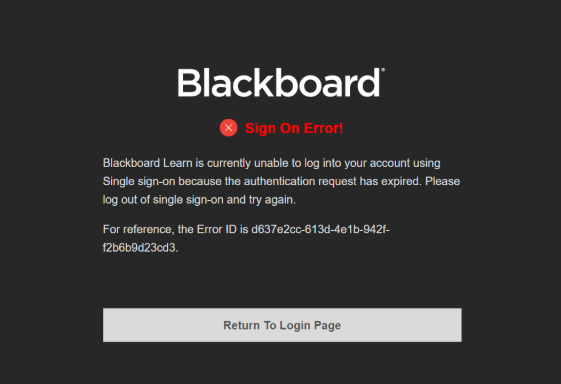
How to fix it
If you see a session error in Blackboard, try the following steps:
1. Log out of Blackboard completely
Click your name in the top-right corner and select Log Out.
On the next screen, click End SSO Session.
2. Clear your browser’s cache and cookies
Refer to the "Clearing Cache and Cookies" section below if you need help.
3. Log back into Blackboard
Once you’ve cleared the session and cache, sign in again.
Avoid This in the Future
Blackboard sessions automatically expire after about 24 hours. To help prevent this issue:
-
Always log out when you're finished using Blackboard
-
Click End SSO Session to fully close your session
-
Close all browser windows, especially when using a public computer
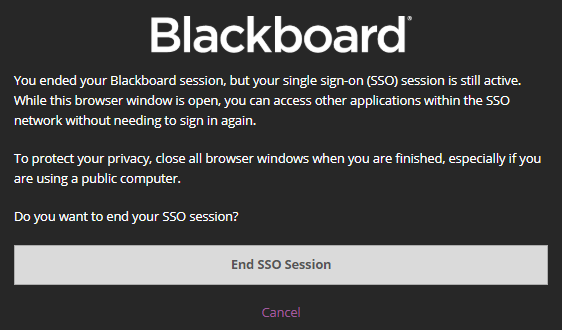
Clearing Browser Cache and Cookies
If you are using Google Chrome:
Please copy & paste this link in your browser: chrome://settings/clearBrowserData
Check the boxes for "Browsing history, Cookies and other site data, and Cached images and files" and click "Clear Data"
Completely close all tabs/windows and restart the browser
If you are using Firefox:
Please copy & paste this link in your browser: about:preferences#privacy
Under the "Cookies and Site Data" section, please click on "Clear Data." Then click "Clear."
Completely close all tabs/windows and restart the browser
If you are using Safari:
Please follow the steps here
Click on "Manage Website Data." Click "Remove All."
Completely close all tabs/windows and restart the browser
If you are using Microsoft Edge:
Click on the "Settings and More" icon (ellipsis symbol). Click Settings.
Under Clear browsing data, select Choose what to clear.
Select "Browsing history, Cookies and saved website data, Cached data and files, and Tabs I've set aside", and then select Clear.
If you are using Internet Explorer:
Select Tools (via the Gear Icon) > Safety > Delete browsing history
Make sure to uncheck Preserve Favorites website data.
Select Temporary Internet Files, Cookies, and History, then click Delete.
Need More Help?
Please contact Customer Care by phone or or send OIT an email.
Customer Care
864-250-8000
help@gvltec.edu
Regular Business Hours
Monday – Thursday: 8 a.m. – 4:30 p.m.
Friday: 8 a.m. – 11:30 a.m.